Agent Screens
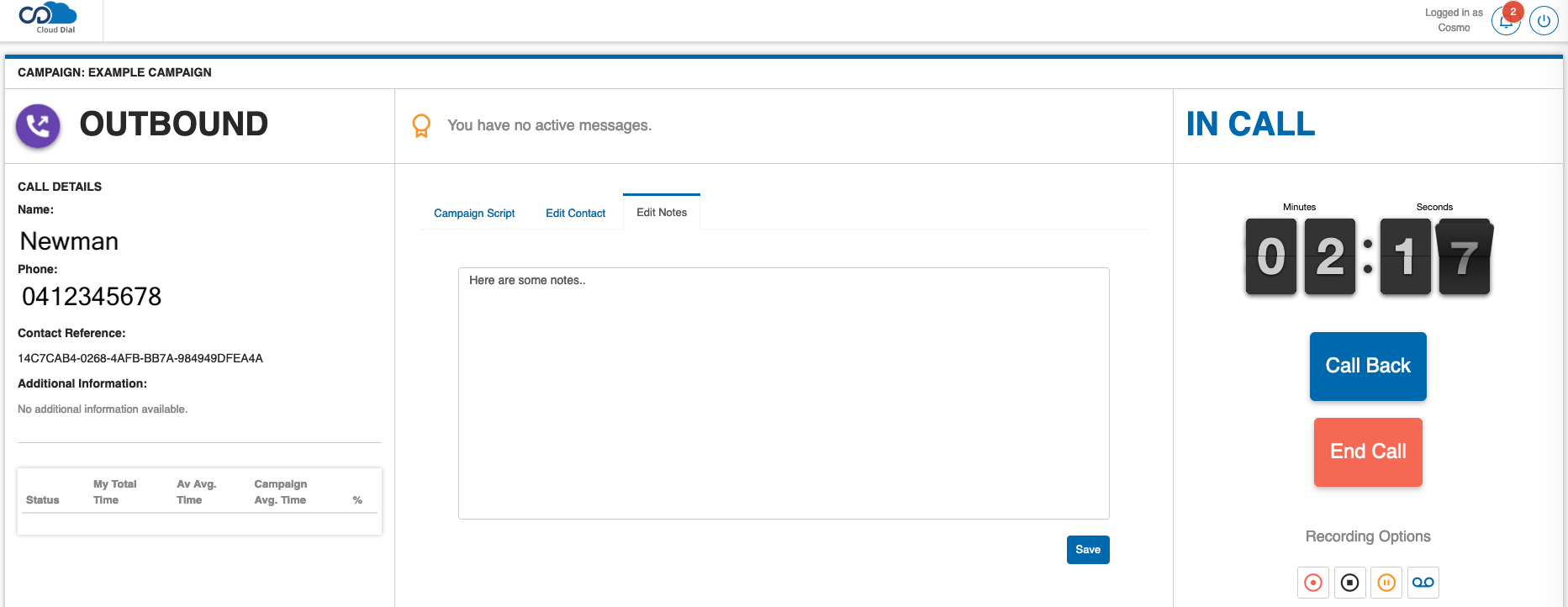
While on any call, an Agent will be looking at the above screen.
There is a lot more information readily available on this page so we will cover it off in sections.
Messages and Callbacks
In the top right hand corner of the page you can see your 'Username', your 'Messages', and the 'Logout' button.
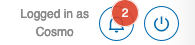
When you have any messages you will see a number listed on top of the messages icon. ![]()
Click the messages icon to view your messages.
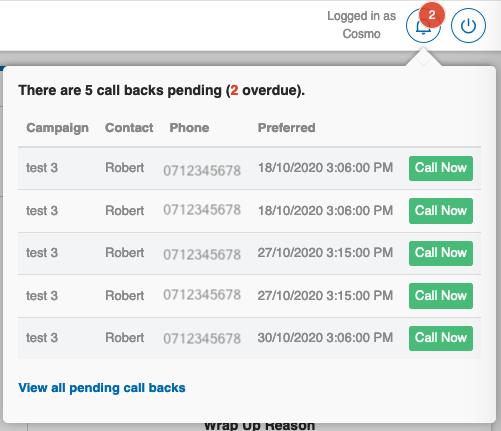
Click the 'Call Now' button to return the call.
Click the 'View all pending call backs' link to view all callbacks.

Click 'Call Now' to return the call, or click 'Remove' to delete the callback if it is no longer required.
In Call Controls
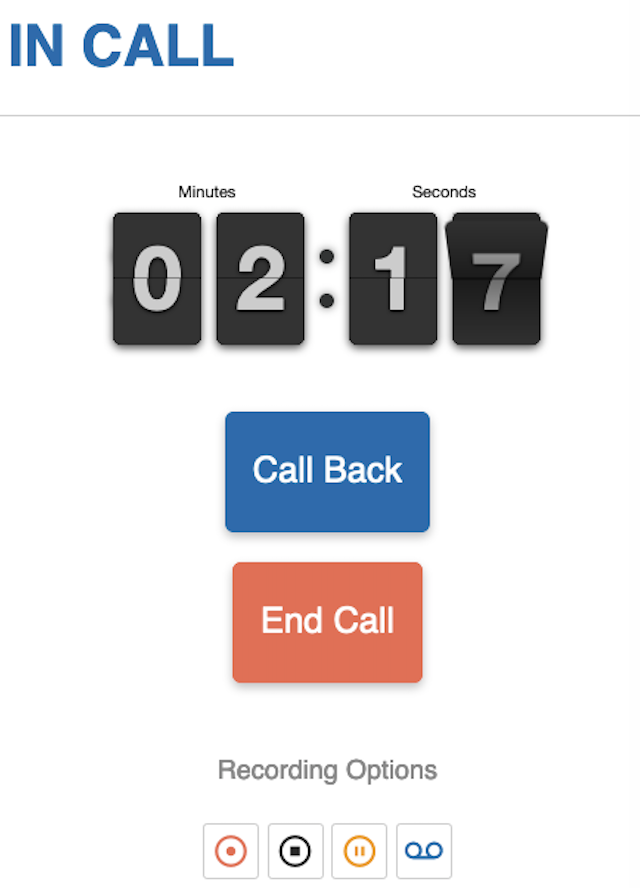
While on an active call you will see the following on the right hand side of your screen:
- Your status will show as 'IN CALL'.
- The timer displays how long you have been on the current call.
- Click the
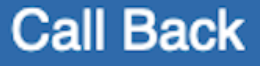 button to arrange a callback.
button to arrange a callback. - Click the
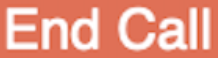 button to end the call.
button to end the call.
Recording Options
- To start recording the call, click
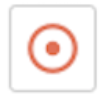
- To stop recording the call, click
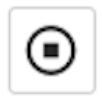
- To pause / mask the recording, click

- To leave a pre-recorded message, click
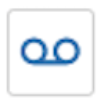
In Call Information
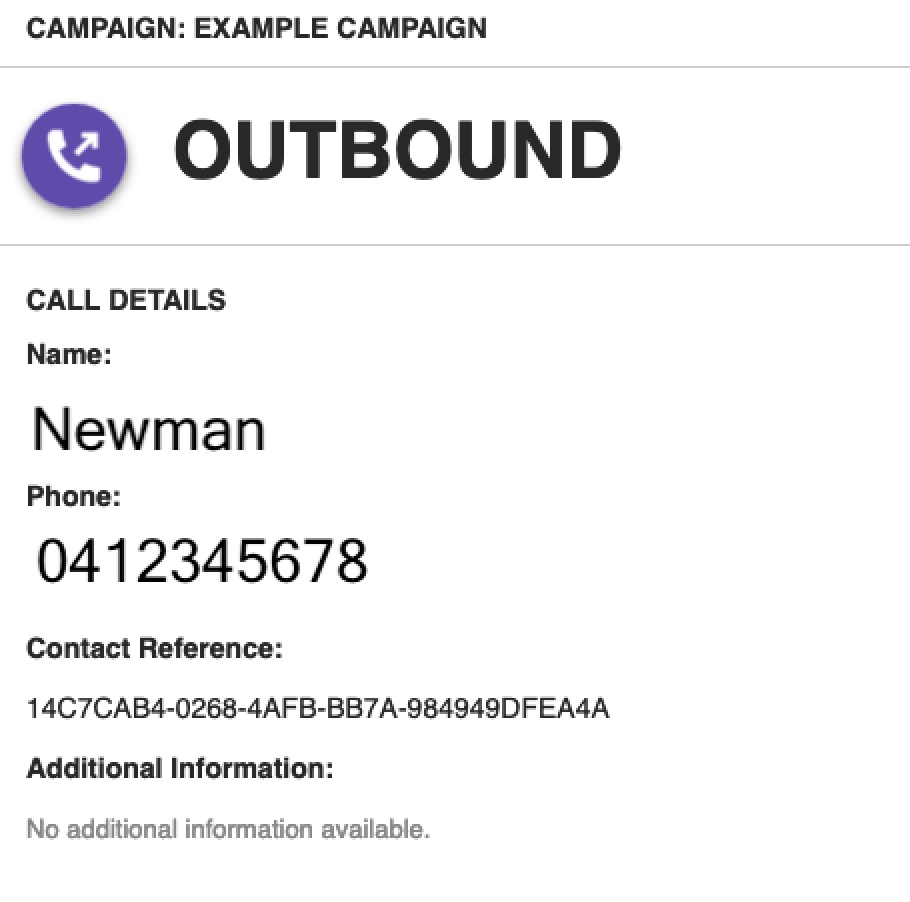
While on a call you will see the following information on the left hand side of your screen.
Campaign: The name of the campaign.
The direction of the call will be clearly identified:
- Outbound: Outbound calls will be identified by this icon:

- Inbound: Inbound calls will be identified by this icon:
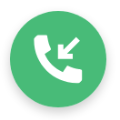
- Outbound: Outbound calls will be identified by this icon:
Name: The name of the person you are connected to.
Phone: The phone number of the person you are connected to.
Contact Reference: The unique reference that was assigned to this contact when the campaign was created.
Additional Information: Additional information that was uploaded when the campaign was created.
Agent Statistics
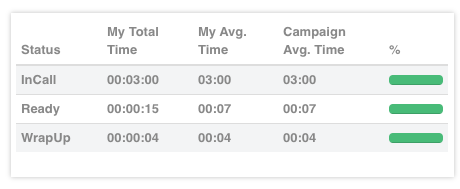
As an agent, you can quickly see a table of information comparing your stats as an agent against the averages of the other agents.
In this table you can see the following information:
Status:
- OnBreak: Typically used while having lunch, or for bathroom breaks.
- Ready: While waiting for the next call, you are in 'Ready' status.
- WrapUp: 'WrapUp' status refers to the time bTo leave a pre-recorded message, click etween ending a call, and selecting 'Ready' to take the next call.
My Total Time: This column displays the total time you have spent in each status.
My Avg. Time: This is the average time you have spent in each status.
Campaign Avg. Time %: This is the average time that all agents have spent in each status.
Inbound Calls Search Function
In the event of an inbound call to a Blended Campaign there is a possibility of an inbound call from a 'non-recognised' number that is not associated with any contact on a campaign.
In this instance Cloud Dial will offer the option to search and link the call to an existing contact.
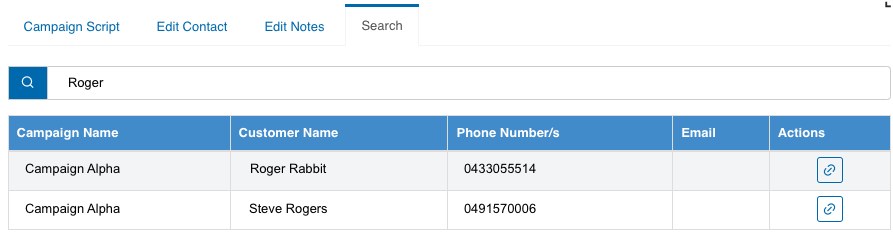
Use the search option to locate the contact you wish to link to, then click click 
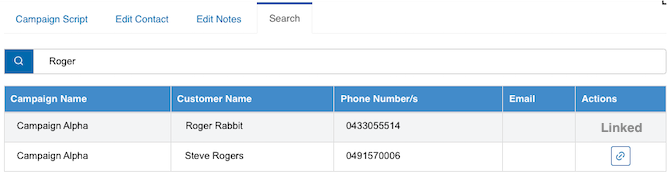
Once linked you can then update the contact and complete the call as per normal.
