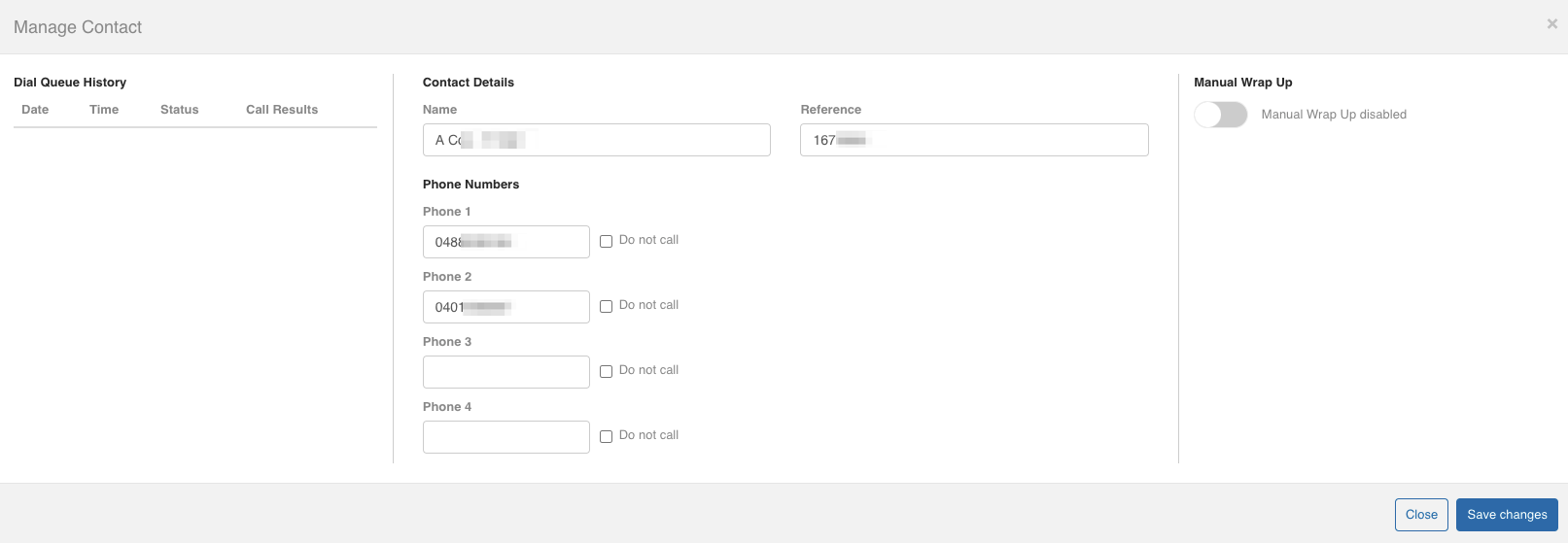Contacts
Do Not Call Register
Cloud Dial maintains a user-defined 'Do Not Call Register', which can be added to in two ways.
- When completing a call, an agent can elect to add the contact to the Do Not Call Register.
- A Manager can manually ad a contact to the Do Not Call Register.
From the 'Contacts' menu on the left-hand side of the screen, select 'Do Not Call Register'.
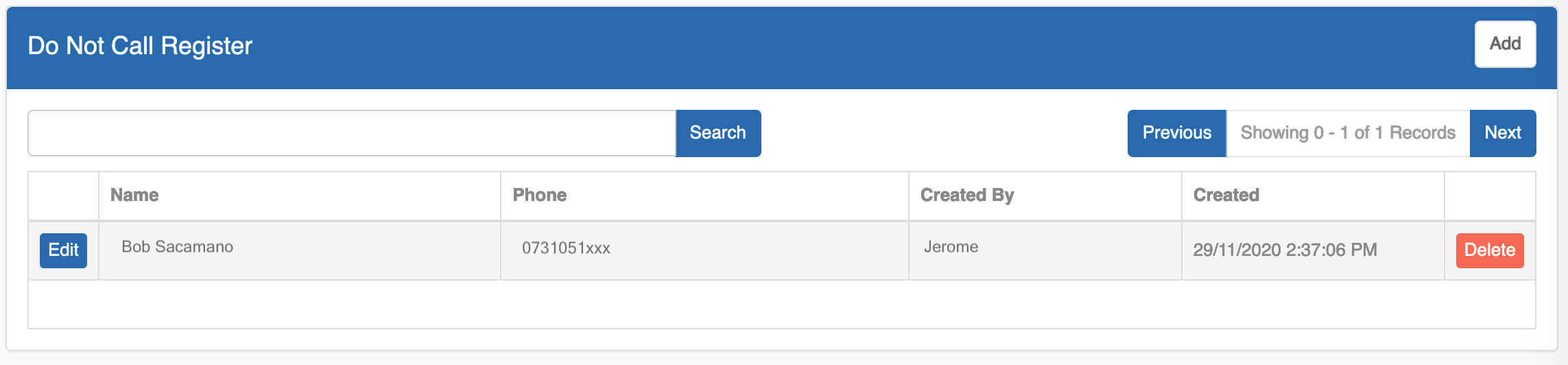
Use the search bar to search for and locate specific contacts/numbers.
The column headings provide detailed information about each contact on the Do Not Call Register.
- Name: The name of the contact.
- Phone: The phone number that should not be dialled.
- Created By: The person who added the contact to the Do Not Call Register.
- Created: The date/time the contact was added to the Do Not Call Register.
Manage Contacts
'Manage Contacts' allows you to search, review, and update individual contacts within a NEW or RUNNING campaign.
From the 'Contacts' menu on the left-hand side of the screen, select 'Manage Contacts'.
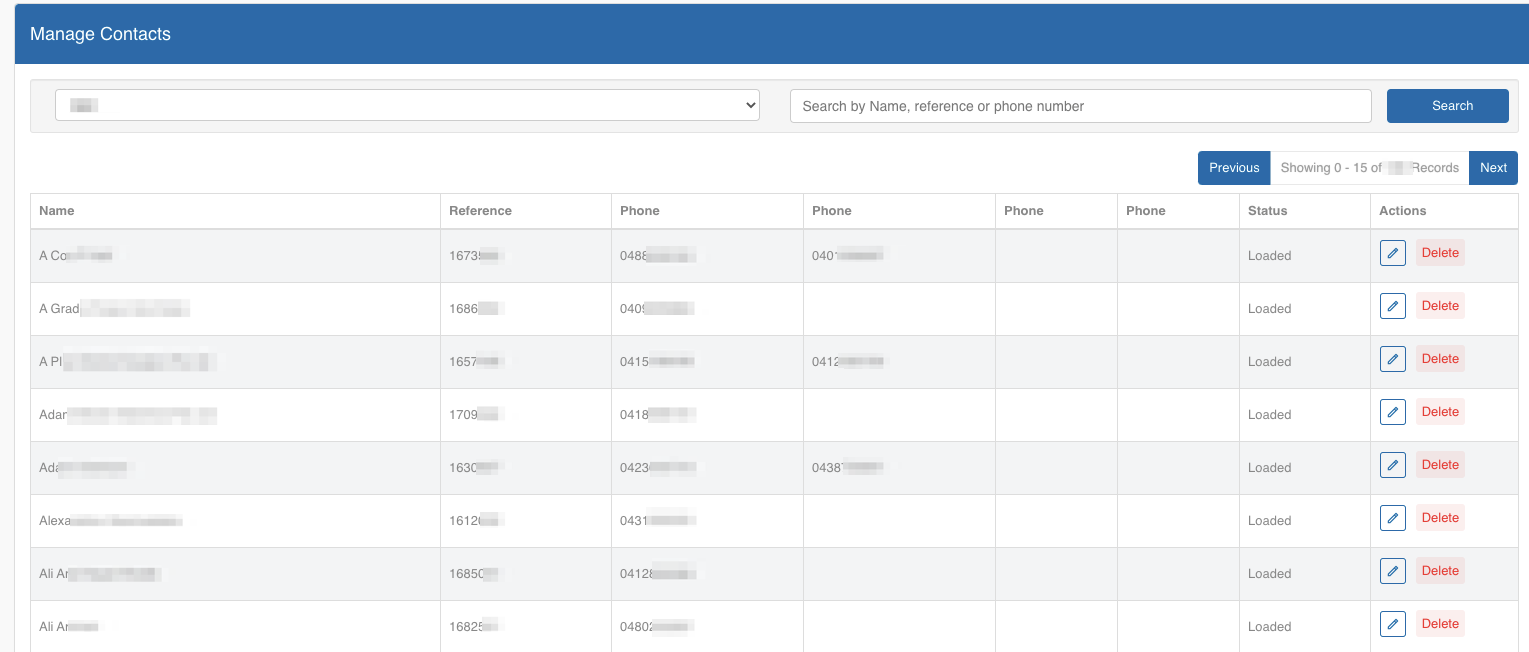
Use the drop-down menu to select a campaign, then use the search function to locate a contact.
Here you can see the following information:
Name: The contact name.
Reference: This is your reference number assigned to the contact.
Phone: These are the assigned phone numbers for this contact.
Status: Contact Status.
Actions:
Click the
 button to edit a Contact.
button to edit a Contact.Click 'Delete' to remove a Contact.
Editing a Contact