Completed Campaigns
On this screen, managers can see detailed information about completed campaigns.

Use the search bar to search for and locate specific campaigns.
The column headings provide detailed information about each campaign.
Campaign Name: The name of the Campaign provided upon creation.
Contacts: Total number of contacts uploaded as part of the campaign.
Removed: Total number of contacts filtered out by the Do Not Call Register.
Not Attempted: Total number of contacts that were not dialled.
Contact Failed: Total number of contacts that were dialled, but not connected.
Contacted: Total number of contacts that were successfully reached.
Contact Success: Total number of colls that were marked with a successful wrapup reason.
Agents: Total number of Agents that logged into the campaign.
No Agents: Total number of calls that ended with a 'No Agent Detected'. (lower your power factor if this is too high).
Avg. Wait: The average time (in seconds) Agents are waiting for a call after going into 'Ready' state.
Avg. Call: The average duration (in seconds) of each call.
Avg. Wrap Up: The average time (in seconds) an Agent is taking to wrapup each call.
Created On: Shows the Date and Time the Campaign was created.
By: The Manager who created the Campaign.
Dialler History
On this page, you can see the outcome for each call made by Cloud Dial.

Use the search bar to search for and locate specific campaigns.
The column headings provide detailed information about each campaign.
Campaign: The name of the Campaign provided when the Campaign was created.
Contact: The name of the contact.
Phone: The phone number of the contact.
Agent: The name of the Agent who spoke with the contact.
Extension: The extension number of the Agent who spoke with the contact.
Result: The result of the call. This can include such results as:
Connected: A connected call.
Temporarily Unavailable: Public telephone network returned a busy signal or temporary block.
Unspecified: Public telephone network returned no data indicating why the call failed.
Notes: Further information about the 'result' of the call.
Logged: Date & Time the call was made.
Live Activity
On this screen, a Manager can view Cloud Dials Live Activity.
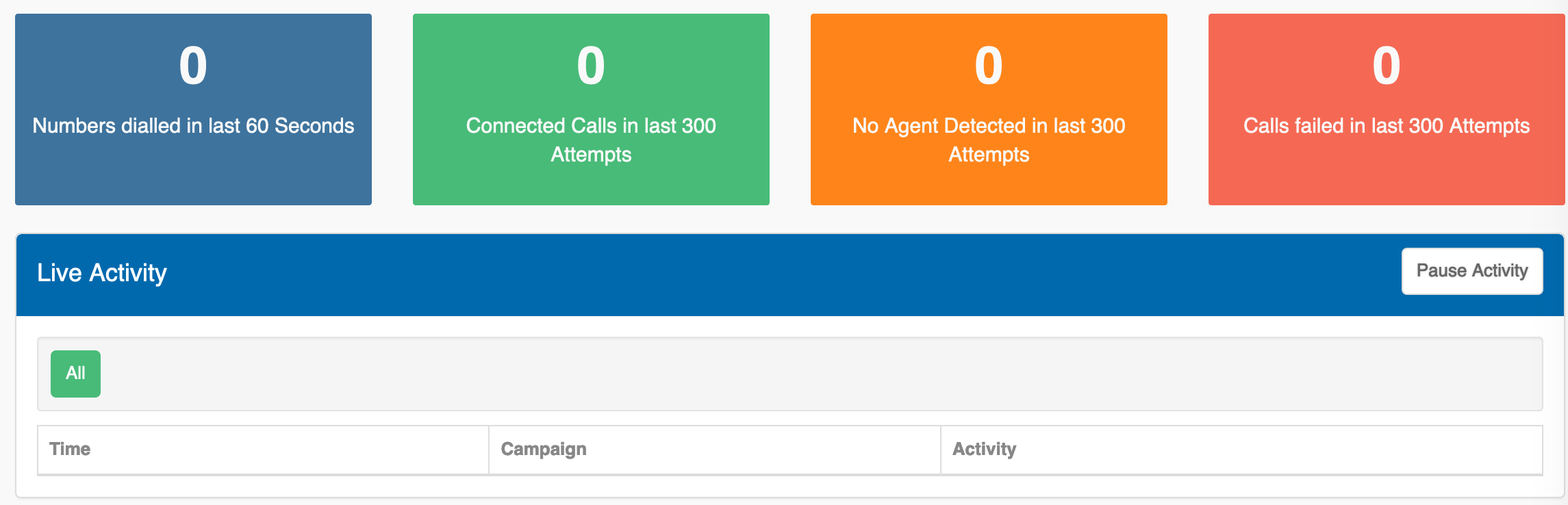
Reports
The Reports Page contains a list of reports that allow greater insight into completed campaigns.
From the 'Reports & Dashboard' menu on the left-hand side of the screen, select 'Reports'.
Here you can choose from a list of currently available reports.
Agent Detail Report: Reports on the activity for a single agent user across all Campaigns for a given date range.
Campaign Summary Report: Summary of activity for a single Campaign across its entire lifetime.
Contact Summary: Summary of all contacts within a single campaign across its entire lifetime.
Dial Results Report: Dial history results for contact attempts across all campaigns for a given date range.
End of Day Report: Summary of activity for a single day across all campaigns.
Executive Summary Report: Summary of activity across all campaigns for a given date range.
Non Contacted Contacts Report: List of contacts that were not able to be contacted for a given campaign.
Fill in the relevent details, then click 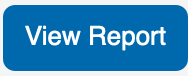
The report will open in a new tab and can then be printed (or saved as a PDF), by clicking the 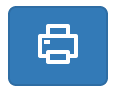 button in the top left-hand corner of the window.
button in the top left-hand corner of the window.
You can also download portions of the report by clicking on the  buttons located throughout each report.
buttons located throughout each report.
Where applicable, you will be able to download the data in the following formats:
JSON
XML
CSV
TXT
SQL
MX-Excel
PDF
Call Results & Definitions
| Result | Result Notes | Definition | Log Type | Log Type Cont. |
|---|---|---|---|---|
| AMD | Answering Machine Detection | Call Connected* | Call Failed* | |
| Busy | Busy | Busy signal was detected on the dialled number | Call Failed | |
| Connected | Call connected | Call Connected | ||
| Disconnected | Disconnected (404) | Disconnected | Call Failed | |
| Disconnected | Disconnected (487) | Disconnected or inbound call restrictions | Call Failed | |
| No Agent | No available call centre agent was available to take connected call | Call Connected | ||
| No Agent Message Left | No available call centre agent was available to take connected call and message was played to remove party | Call Connected | ||
| No Answer | Timeout waiting for remote party | Call timeout value was reached before remote party answered | Call Failed | |
| Permanent Failure | Destination Out Of Order | Remote party is currently not accepting calls | Call Failed | |
| Permanent Failure | Incompatible Destination | Remote network is out of order | Call Failed | |
| Permanent Failure | Invalid Number Format | Telephone number format is not valid | Call Failed | |
| Permanent Failure | Network Out Of Order | Remote network is out of order | Call Failed | |
| Permanent Failure | Unallocated Number | Disconnected or inbound call restrictions | Call Failed | |
| Rejected | Call Rejected (603) | Call was rejected by the remote party or remote destination is temporarily out of order | Call Failed | |
| Remote Party Hang Up | Remote party hung up the call | Call Connected | ||
| Restricted | Disconnected, Restricted or Rejected (487) | Disconnected or inbound call restrictions | Call Failed | |
| Temporarily Unavailable | Party currently unavailable. (480) | Remote party is currently not accepting calls | Call Failed | |
| Temporarily Unavailable | Rejected or Forbidden (403) | Remote party rejected the call or remote destination is temporarily out of order | Call Failed | |
| Temporarily Unavailable | Restricted or Rejected (408) | Inbound call restrictions or remote party rejected call | Call Failed | |
| Temporary Failure | Normal Temporary Failure | Remote party was not available at time of call and no additional information was provided by the remote network | Call Failed | |
| Unspecified | Other Failure - Unspecified | Unspecified error, no additional information was provided by the remote network | Call Failed | |
| Not Confirmed | Call Confirmation Not Received | Call connected however confirmation was provided by the remote party | Call Connected |
- * Global Configuration Option
NOTE: Any other cause not considered will be set by default as "Call Connected".
